Share Preview
Learn how to create a preview link for your album and share it with others. Perfect for coordinating your creations with colleagues or co-editors.How to Create a Link
Sharing your album preview is super easy:
- Open the preview: Click the small circle at the top right in the designer and select "Settings."
- Generate a link: Check the box for "Album Preview" – and voilà, your unique preview link is ready.
- Copy the link: Click "Copy Link," and it's ready to share!
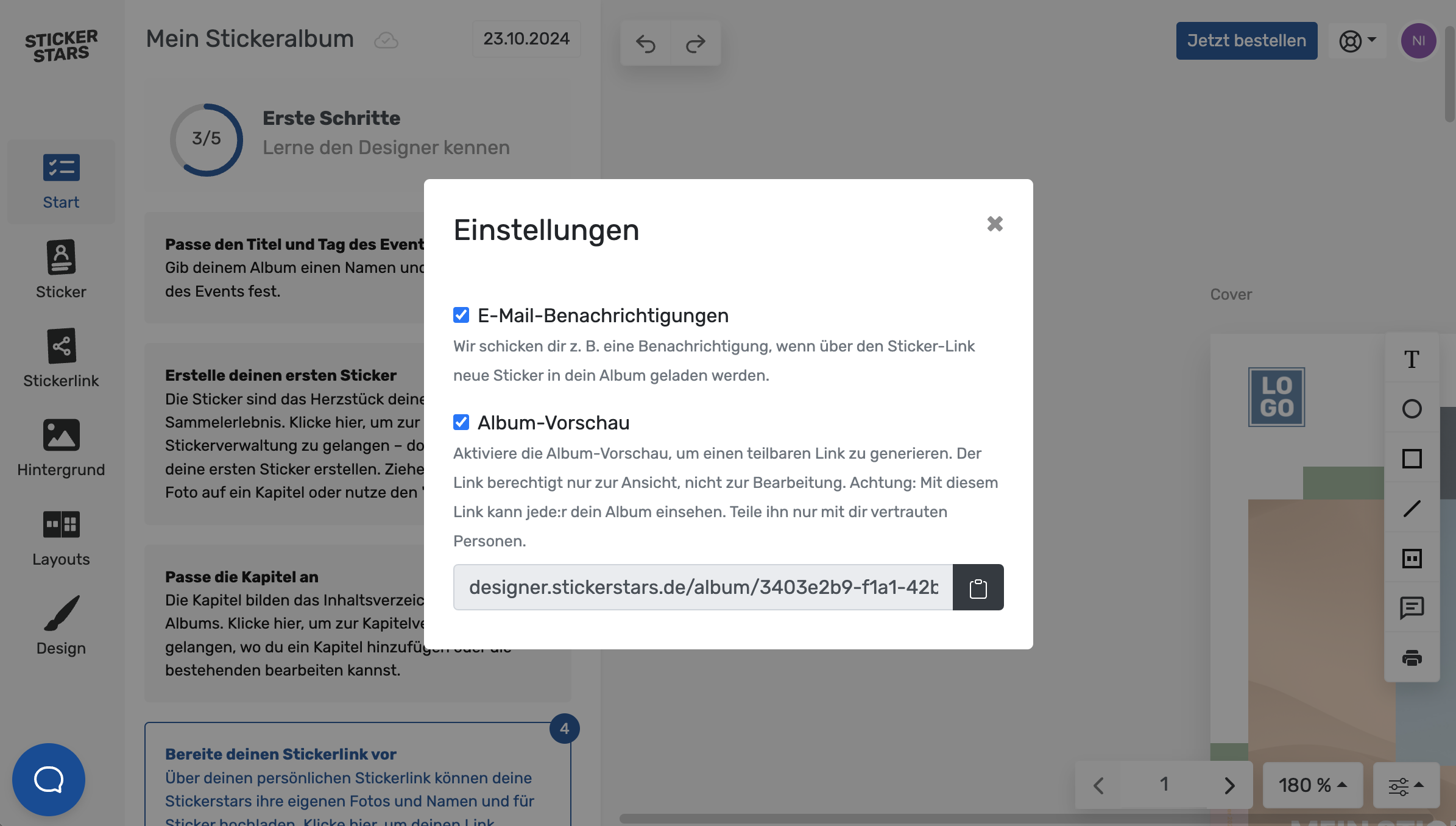
Sending the Link
Share the generated link effortlessly:
- Email: Send the link via email to your collaborators.
- Messaging apps: Share the link via Slack, WhatsApp, or your preferred messaging service.
Album Preview
What happens when someone clicks the link? It's simple: Your collaborators can flip through the album and view all the pages. This is ideal for quick coordination and feedback without needing everyone to have access to the designer.
Deactivating the Link
Want to disable the shared link? No problem:
- Manage the link: Go back to "Settings" in the designer.
- Deactivate the link: Uncheck the "Album Preview" box, and access to the preview is closed.
Once the link is deactivated, recipients can no longer use it.
That's it! With these simple steps, you can share your album and ensure everyone is on the same page. If you have any questions, our support team is always here to help.